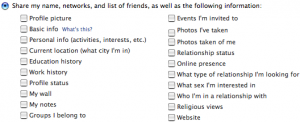It’s a new decade, but some things never change. Over the course of the last ten years, I’ve built (and fixed) more than a few computers. Amazingly, I’ve never had to fix anything but a windows machine. (Of course, Macs don’t break (usually), and people who run Linux are used to finding answers on their own. : ) In any case, I thought I’d put down in writing why computers become slow, and what I do to fix it. So get ready to be the envy of your friends, neighbors, and even impress your girlfriend (let’s face it, if you know how to do all of this already, you probably don’t have one).
Why is my computer so slow?
Yeah, I know. When you bought your computer it was all speedy, but now it’s not. What’s the deal?
Your computer is slow because of one or more of the following three reasons:
- You have too many applications running simultaneously with not enough RAM (memory) to support them.
- You have some sort of spyware bogging down your computer. This is actually just a subtype of #1.
- You have a virus designed specifically to slow down your computer, or designed to do other things in the background without being detected. This is also a subtype of #1.
So now that we’ve identified the problem, let me tell you exactly what I do, almost every time, to fix it:
- I run msconfig. Just go to your Start menu and click on “Run”. Then type in msconfig.exe and hit ‘enter’. If you’re on Windows 7, just type msconfig in the start menu search box, and hit ‘enter’.
- I go to the tab that says ‘startup’. This tab shows you what programs are slated to begin running as soon as you boot your computer, before you get a chance to do anything, and they are the main reason your computer takes so long to boot in the first place. Some of them are important, and some are not. I usually un-click them all, unless I know for sure that I want it running at bootup. You will not break anything here, even if you un-click every single one. If it’s a necessary program, it will just start up again at next boot anyway. If you’re still confused, here’s a handy dandy website to help you.
- I reboot. You will probably notice that your desktop loads a lot quicker this time than it usually does. When the little box comes up warning you that you used msconfig, just check the box saying not to show it again, and be done with it.
- I uninstall all the programs that are either unnecessary or that the person whose computer I’m fixing doesn’t even know are there. Go to your Start menu, choose ‘Control Panel’, and then ‘Add or Remove Programs’. Then find the ones you don’t need, and get rid of them. If you’re unsure about a particular program, put the name of said program in a search engine and see what comes up. That’s how I decide when I don’t know.
- I get rid of Norton Antivirus. I cannot stress this enough, and there are plenty of people who still won’t listen to me, but Norton is terrible. Yes, it may help keep viruses off of your computer. However, if it brings your computer to a cripplingly slow pace in the process, what good is it? If you cannot seem to remove Norton (or Symantec, same thing) from your computer via the control panel or an uninstall program in the Norton/Symantec folder, then consult your nearest geek for help, or just google the word “uninstall” and the name of your particular brand of Norton product.
- I get rid of IE. Stop using Internet Explorer. It’s bad… stop it. Find some other browser to use. I recommend Firefox, but there are many others. Google’s Chrome and Apple’s Safari are also good choices if you’re looking for alternatives.
- On my new non-IE browser, I download and run Spybot S&D. This is going to find and help you remove any spyware that may still be on your computer.
- I download and run Clamwin AV. This will help you identify and remove any viruses that may still be on your computer.
- I reboot, and I’m good to go.
Optionally, you can run a registry cleaner like Ccleaner to clean up your registry (in case you have old entries remaining from previously installed programs, corrupted entries, or other problems). Some people like to defragment their hard drive as well, but it’s not as necessary in the NTFS file system that has been in place since Windows NT/XP, since that file system doesn’t fragment as much as Fat32 did.
Hopefully this will help some of you better understand and solve your slow PC problems. I still think you should try Ubuntu, or get a Mac though. : )